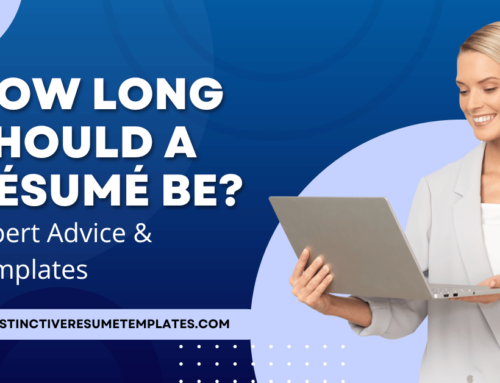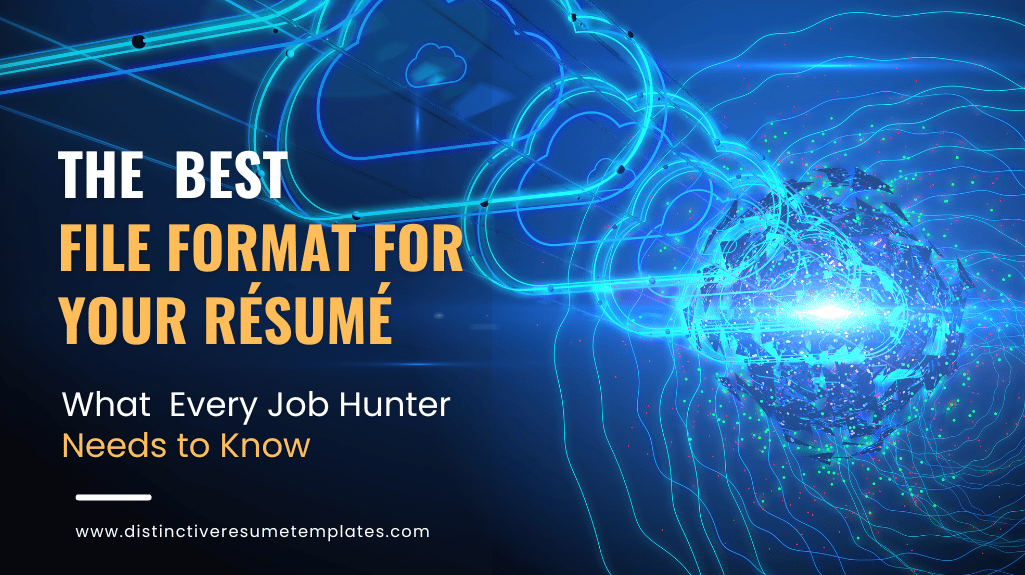
In the digital age, your resume file format can be just as important as the content. The wrong resume format could mean your resume never even gets seen by a hiring manager.
This is because the hiring process has become increasingly automated, with many companies using Applicant Tracking Systems (ATS) to help manage the influx of resumes they receive. These systems scan resumes, store them in a database, and evaluate them based on specific criteria set by the employer, such as keywords that match the job description.
TABLE OF CONTENTS
The ATS is programmed to read certain file types, with Microsoft Word (.DOCX) being the most commonly recognized and easily parsed.
If you submit your resume in a different file format that the ATS cannot read, such as a JPEG image or a file type specific to a particular software that is not widely used, the system may not be able to process your resume. This means that no matter how well-written and impressive your resume is, the system could reject your resume before a hiring manager even has a chance to look at it.
Even if a company does not use an ATS, there’s still a risk. Hiring managers are accustomed to reading resumes in certain standard formats. If you submit your resume for a job posting in an unconventional format, it may be difficult for the hiring manager to find the information they’re looking for. Worse, they may not be able to open the file at all if they don’t have the necessary software. This could lead to your resume being overlooked in favor of others in formats that are easier to access and read.
All of this highlights the importance of not only crafting compelling content for your resume, but also ensuring that it is presented in the right file format. What is the “right” file format? Simple. It’s one that is easily accessible and readable by both automated systems and human readers.
Why Microsoft Word (.DOCX) is the Standard for Resumes
Microsoft Word (.DOCX) is considered the best resume file format due to its compatibility with Applicant Tracking Systems (ATS), ease of use, powerful formatting options, and preference among employers.
Compatibility with Applicant Tracking Systems (ATS)
An ever-increasing number of employers use ATS to filter and organize job applications. This includes nearly 100% of third-party recruiters and Fortune 500s and a growing number of small and mid-sized companies as well. A Word document is easily read and parsed by ATS, ensuring your resume is properly stored in the ATS, and, more importantly, that it doesn’t get overlooked. This is crucial because if an ATS can’t read your resume, it’s as if you never applied at all.
Ease of Use
Microsoft Office is a widely used software suite, and most people are familiar with Word’s features and functions. This makes it easy for both job seekers and employers to create, edit, and view resumes. Even if you’re not tech-savvy, you can quickly learn how to use Word to create a professional-looking resume and cover letter.
Another advantage of creating your resume as a Word document is its editability. Recruiters often need to add notes to resumes, such as comments about a candidate’s qualifications or reminders for follow-up questions during an interview. Word’s functionality allows for easy editing and commenting directly on the document, making it a convenient tool for recruiters.
Style and Design Options
MS Word offers powerful formatting options and features that make creating a visually appealing and professional resume relatively easy. Thanks to its user-friendly interface, even novice users can easily create a simple, clean, and attractive resume in Word.
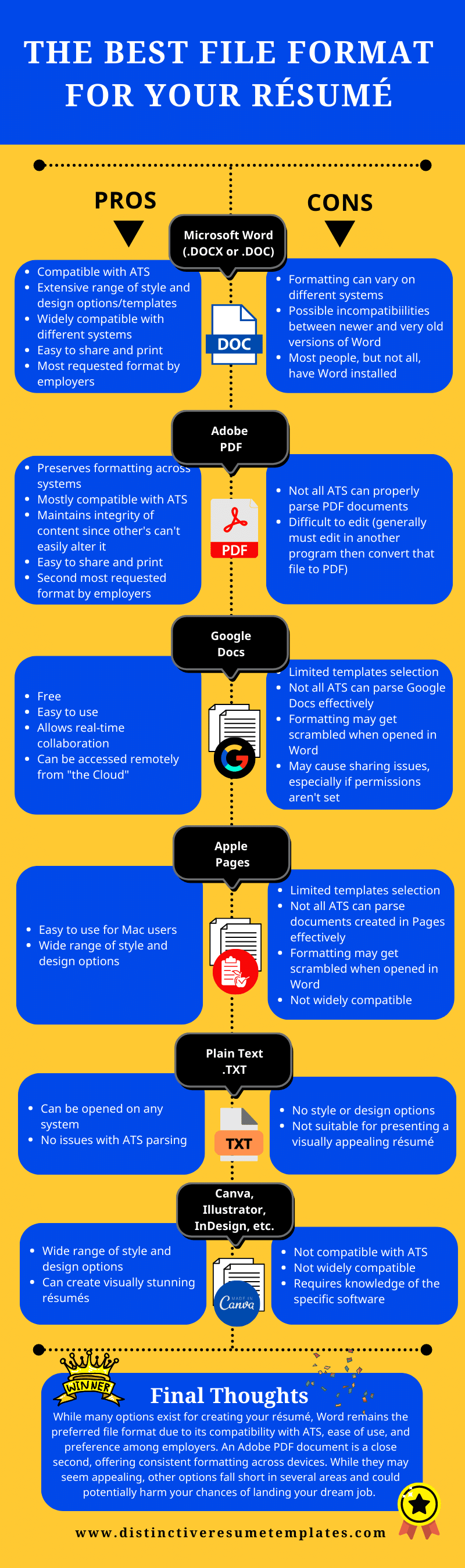
But for those looking to take their resume to the next level, there are many ATS-friendly resume templates, such as those offered by Distinctive Resume Templates. These resume templates come in an endless array of styles and layouts, providing a solid foundation that can be easily customized and personalized.
You can adjust resume fonts and resume colors to suit your personal brand, and rearrange resume sections to highlight your most relevant qualifications. This flexibility allows you to create a resume that not only communicates your skills and experience effectively but also makes a powerful visual impact.
Distinctive Resume Templates have been specifically created for Word, making it easy to create, update, and edit your resume, outputting it as either a Word document or a PDF file.
Wide Compatibility
One of the primary benefits of a .DOCX resume file format is accessibility. The same is true for resumes created using the older .DOC extension. Word documents are easy to open and read on almost any computer system, regardless of whether it’s a PC or a Mac.
MS Word is a universally recognized software, and nearly all operating systems support its file format. This means that when you send your resume as a Microsoft Word document, you can be confident that the recipient will be able to open it without any issues.
Your Resume File is Easy to Forward or Print
Resumes created in the Word file format can be easily forwarded or printed, making it convenient for hiring managers to share resumes with colleagues or print them for reference during interviews. This is particularly useful when multiple people are involved in the hiring process.
Furthermore, Word file formats are dynamic. If a recruiter needs to copy a portion of your resume to share with a colleague or paste it into a different software tool, they can do so easily with a Word document. This is not always possible with other formats, such as PDFs, which are more static and difficult to manipulate.
.DOCX: The File Format Preferred by Employers
Surveys consistently show that employers and recruiters prefer Microsoft Word documents over other formats, such as PDFs. This preference is not arbitrary but is rooted in all the practical advantages of Word documents.
Additionally, a growing majority of employers use an Applicant Tracking System (ATS) to keep track of applicants throughout the hiring and onboarding process. Thus, Word’s compatibility with ATS is another major reason why employers prefer it. As mentioned earlier, most ATS are designed to effectively parse Word documents, ensuring your resume can be accurately evaluated and categorized.
In summary, employers and recruiters prefer Word .DOCX format resumes based on their accessibility, editability, dynamism, and compatibility with ATS. By submitting your resume in this format, you align with these preferences and ensure that your resume can be easily handled and reviewed.
Why an Adobe PDF Resume is a Close Second
While Word is the preferred standard resume format, it’s a good idea to save your resume in both Word and PDF file formats. PDF resumes maintain consistent formatting across different devices and software versions, ensuring your resume looks the same to anyone who opens it.
Here’s a simple step-by-step guide on how to convert a Word document to PDF:
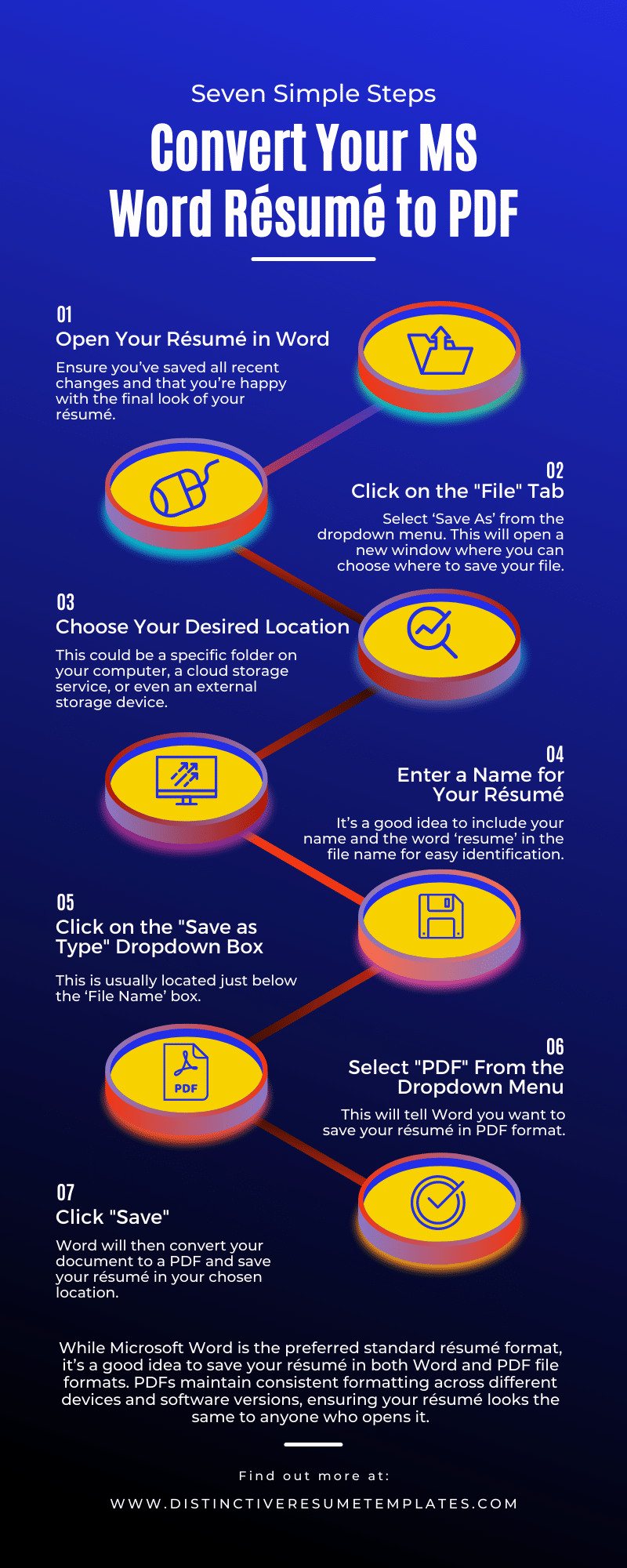
PDF documents are also beneficial because others can’t easily alter them. This means the integrity of your resume’s content and formatting is preserved.
However, not all ATS systems can parse PDF files as effectively as Word documents, which is why Word remains the top choice. As a rule of thumb, unless the job posting specifically asks for a resume as a PDF file it’s always a good idea to submit your resume in Word format, or to submit both a PDF and Microsoft Word document.
What About a Plain Text Format Resume?
In the early days of resume scanning software, submitting your resume as a plain text document (.TXT format, aka ASCII text) was often recommended. This was to ensure the content was accurately parsed into the ATS, as these systems were not as advanced as they are today. However, with the many technological advances since, submitting your resume in a .TXT format is no longer necessary or recommended.
That being said, maintaining a version of your resume as a .TXT file can still be beneficial. While you wouldn’t want to submit it in this file format when applying for a job, it can be helpful in certain situations.
For instance, you might need to copy and paste sections of your resume into web forms when applying for jobs on certain websites. Similarly, if you’re sending a quick application via email and need to send your resume in the body of the email, copying and pasting from a text document bypasses complicated formatting and makes the resulting resume text look cleaner and neater.
This is because plain text format removes all special formatting, such as bold, italics, underlines, and bullet points. When you copy and paste text with this kind of formatting into a web form or email, it can often result in a messy and unprofessional appearance. Plain text, on the other hand, ensures that your resume maintains a clean and readable format, no matter where it’s pasted.
So, while a plain text format resume isn’t the best choice for submission to employers or ATS, it’s a good idea to keep a version of your resume in this format for those situations where you need to copy and paste your resume cleanly and neatly.
Here’s how you can convert your Word document to a plain text file:
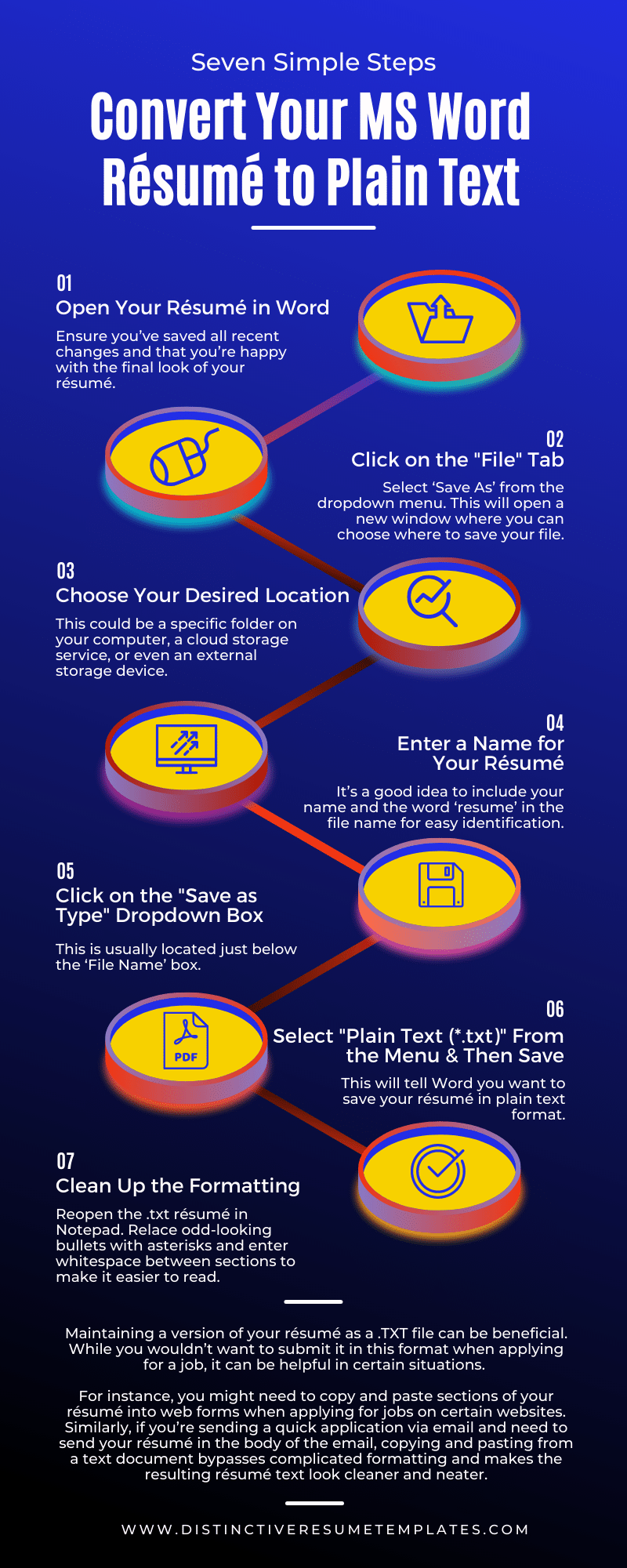
Why Other File Format Options Fall Short
While there are several other options for creating your resume, such as Apple Pages, Google Docs, Canva, Illustrator, and InDesign, these are not recommended for several reasons.
Limited Options and Formatting Issues
Google Docs and Apple Pages have limited template selections compared to Word. This means you have fewer options to create a unique and professional-looking resume. Additionally, these platforms can cause formatting problems when saved as a .DOCX Microsoft Word document. Fonts, colors, and formatting can get scrambled, leaving your resume untidy or even illegible.
Not Optimized for ATS
Resumes created in Google Docs, Canva, Illustrator, InDesign, and similar tools are not optimized for ATS. These platforms and the resume templates available for them often use unique formatting that ATS systems can’t read. This could lead to your resume being overlooked by hiring managers, even if you’re a perfect fit for the job.
Sharing Issues
Sharing your resume file as a Google Doc link can be unprofessional and may lead to access issues for the recipient, especially if they do not have a Google account. It’s also risky because if you forget to set the permissions correctly, the recipient may not be able to access your resume at all.
The same is true for other specialty file formats, and converting them to a graphic or PDF isn’t a solution either. While the recipient might be able to open a graphic file such as a .JPEG or .PNG on their own computer, graphic files are unreadable by ATS. And further, the way many graphic design programs layout a resume, when converted to PDF, will result in jumbled or unreadable text in ATS.
The Dominance of Microsoft Word in the Job Market
Microsoft Word’s dominance in the job search market is not accidental. It’s the result of several factors that have made it the most widely used word-processing software.
Word is a part of the Microsoft Office suite, which is used by over half a billion people worldwide. This suite includes other popular applications like Excel, PowerPoint, and Outlook, making Word a convenient choice for users who already use other Microsoft Office products.
Word processors have a variety of uses and applications within the business world, home, education, journalism, publishing, and the literary arts. Microsoft Word’s extensive features and capabilities make it suitable for a wide range of tasks.
MS Word is generally considered the standard word processing tool in fields that range from law to education. Its compatibility with various file types and other software makes it a popular choice for users.
The Takeaway: Why Word Wins as the Preferred File Format for Resumes
In summary, while many options exist for creating your resume, Word remains the standard file format for resume writing due to its compatibility with ATS, ease of use, and preference among employers.
An Adobe PDF document is a close second, offering consistent formatting across devices.
While they may seem appealing, other options fall short in several areas and could potentially harm your chances of landing your dream job.
When in doubt, stick with the tried-and-true: Microsoft Word.
Don’t Have Word? Here’s How to Get It
If you don’t currently have Microsoft Word installed on your computer, don’t worry. Getting access is straightforward and can be done in a few simple steps:
Purchase Microsoft 365
Microsoft Word is part of the Microsoft 365 suite, which also includes other useful applications like Excel, PowerPoint, and Outlook. You can purchase a subscription to Microsoft 365 from the Microsoft website. Several plans are available, including individual, family, and business options.
Once you’ve purchased a subscription, you can download and install the Microsoft 365 applications, including Word, on your computer. You’ll also receive regular updates, ensuring you always have the latest features and security updates.
Use the Free Online Version
If you’re not ready to commit to a Microsoft 365 subscription, you can use the free online version of Word. To access this, you’ll need to create a free Microsoft account if you don’t already have one. Once you’ve signed in, you can create, edit, and save Word documents directly in your web browser.
While the online version doesn’t have all the features of the full desktop version, it includes all the basic functionality you’ll need to create a professional-looking resume.
Try Word for a Month
Microsoft offers a one-month free trial of Microsoft 365. This can be a good option if you need to use Word in the short term and want to try out the other Microsoft 365 applications. Just remember to cancel the subscription before the end of the month if you don’t want to be charged.
By following these steps, you can get access to Microsoft Word and start creating your resume in the most preferred file format by employers.